Pay Multiple Invoices
There are two options when paying multiple invoices. The first option is used to pay in full all selected outstanding invoices for a single parcel or for a single owner. The second process is used to make partial payments on multiple invoices.
To pay all outstanding invoices for an owner (the first option), select the owner from the treeview. Once you have selected the owner, click the Total button located on the toolbar, or right click on the owner name within the treeview and select Total Due.
Each outstanding invoice for this owner will display and is automatically selected and included in the Total Due amount. If you do not want to include a specific invoice, simply uncheck the box next to the invoice. Once you have selected the invoices to pay, click Pay Selected. A Receipt dialog box displays. Enter the Payer into the text box, select the payment type radio button, and fill in the Check Number if payment is made by a check. Click Pay to complete the process.
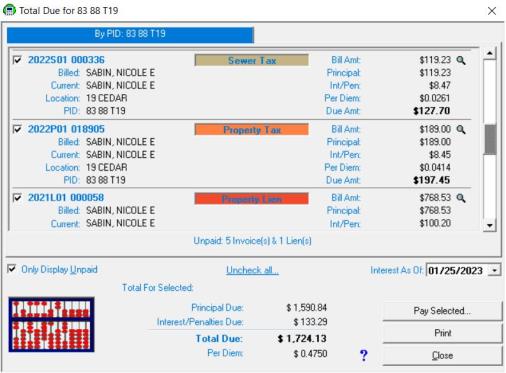
To pay all outstanding invoices for a specific Map/Lot, find the owner in the treeview, select the Map/Lot, and click the Total button located on the toolbar, or right click on the Map/Lot within the treeview and select Total Due. Follow the same instructions above to complete the process.
To make partial payments on multiple invoices (the second option), you must be on the Receivables Data Display Tab. Using one of the Data Access Tabs search and select the first invoice you wish to pay. Change the Interest Date to reflect the postmark date, if applicable (see Changing Interest Date). On the Toolbar, click the Pay button to display the dialog box.
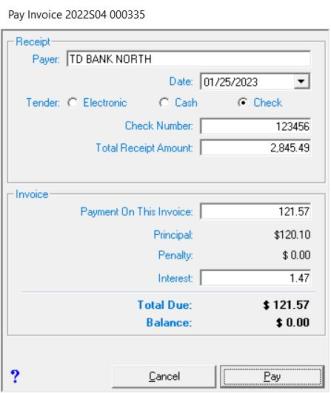
The Receipt section of the Pay Invoice dialog box is used to enter the information regarding the payment received. The Payer text box defaults to the property owner, however, if a mortgage company is submitting the payment, you should change this to reflect who is paying. The Payment Date text box is populated with the date you selected above, or if you did not change the interest date on the programs main screen, the system will default to the current date. If you need to change this date, click on the down arrow to display the month date picker and select the date.
With the EFT payment option enabled, you will have to select a tender type radio button (Electronic, Cash, Check) when you pay an invoice. When you select Electronic as the tender type, a dropdown text box displays allowing you to select the type of Electronic payment you received. By selecting the type of electronic payment used, the system captures the information and adds a total at the end of the deposit report summarizing the amounts by each electronic tender type. This is useful when balancing with credit card companies. If the EFT payment option is not enabled, you will only see the Cash and Check payment options. The Total Receipt Amount is the total amount received (usually the check amount). For example, a bank sends you a check for $5,000.00 to pay off two invoices, each owing $2,500.00. The Total Receipt Amount would be $5,000.00.
The Invoice section of the Pay Invoice dialog box is used to enter the information regarding the current bill you are paying and is automatically populated based on the invoice and the information you entered in the Receipt section. For example, the date you selected as the Payment Date is used to calculate, and populate, the interest text box. You can change the interest amount by typing the amount you wish to charge into the text box, however, any interest you change is audited and recorded on the Uncollected Interest report.
The Payment On This Invoice text box allows you to pay a portion of the payment received to this invoice and the rest to another invoice(s). After all information is correct for this payment, click the Pay button to pay this invoice. As you are paying multiple invoices, a dialog box will display in the upper-right hand corner of your program's main screen showing the balance remaining for this receipt. For example, assume a customer pays you $5,000.00 to pay for his three properties. The total receipt amount is for $5,000.00 and the first invoice paid was for $2,276.08. The remaining receipt balance to be used to pay for the other two properties is $2,723.92.
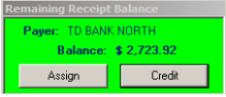
There are two options at this point: Assign or Credit. Selecting Credit means you have no more invoices to pay and the customer has overpaid you. Selecting Assign allows you to keep posting the remaining receipt balance to other outstanding invoices. To pay another invoice, leave the green box in the upper corner of the screen while you search and select the next invoice. With the next invoice selected, click the Assign button. This will display the Pay Invoice box. Note, the payment dialog box does not allow you to edit the top section, as this is a continuation of a previously created receipt. Update the Payment On This Invoice amount and/or the Interest text boxes if necessary. Then select Pay. If you have applied all the money received, a Print box displays allowing you the option of printing a receipt. If you have an amount still not applied, the Remaining Receipt Balance box will display. Continue this process until the balance of the receipt has either been assigned to invoices or assigned to a credit.

|
|